Blogo's Browser Extension makes it even easier for you to send content straight to your post. It works in Safari and Google Chrome.
If you haven't already download the Extension now!
The way it works is the extensions provides a Blogo button in your browsers toolbar, which you can click to send all different types of content.
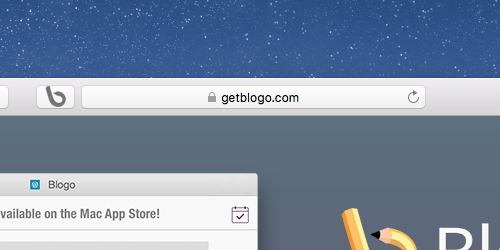
Sending Links
Starting off with an easy one, adding links.
You can either simply visit a web page and click the Blogo button in the toolbar, or you can right click anywhere in the page and select "Send to Blogo".
Be warned: The link will be placed exactly where the cursor is located in the app.
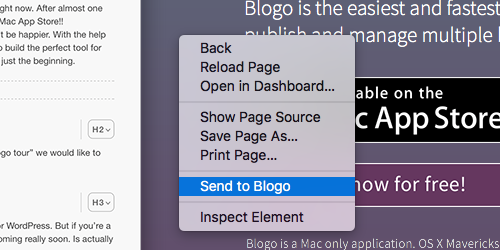
Sending Images
No need to download the images at all, simply right click on the image you want to include in your post, and select "Send to Blogo".
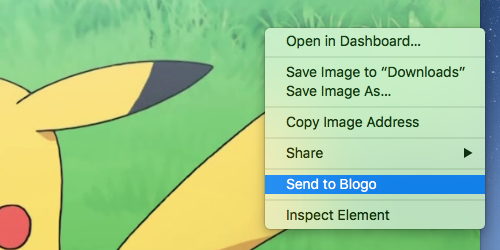
Embedding Videos
You can also embed videos using the Extension. All you need to do is open the video on YouTube or Vimeo, and click on the Blogo button.
Once you've done that Blogo will open with a notification, asking whether you want to add the Video as a link or embed it.
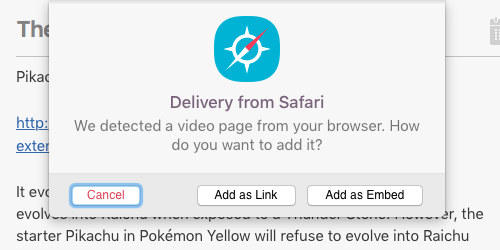
Simply click "Embed" and it's done.
Quoting Text
Sometimes you want to quote another article that you've been reading, and the Extension does this really well.
Simply select the text and click the Blogo button, or right click and select "Send to Blogo".
The best thing about it, is that the source is credited automatically at the end of the quote!
Here is how quotes look in Blogo:
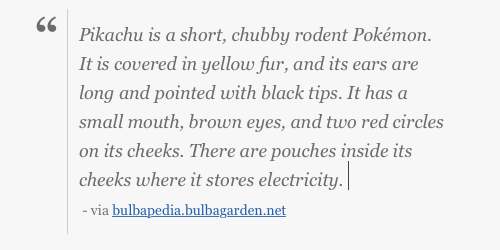


0 Comments