As you all probably know, adding images to your posts really makes them look 1000x times better. Luckily Blogo makes this super easy, and you can even edit the images inside the app.
Add Images
There are a few ways you can add images into your post.
Drag & Drop
The first and easiest method is to simply drag and drop your image into Blogo. As you move the image over your post, you will see some options to add it before/after a paragraph, or even add it to it's own. You can't get any easier than this.
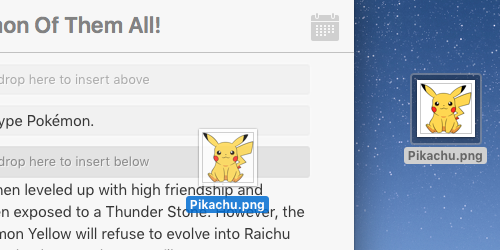
Add Image Button
There's also an Add Image button you can find in the Menu Bar under Post, or by right-clicking inside the post editor. Alternatively you can use the keyboard shortcut CMD + D.
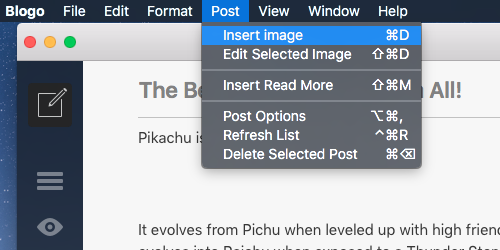
Browser Extension
With Blogo's Browser Extension (Which you can find out about here), just simply right click on it and select "Send to Blogo". It will then open up in the image editor in Blogo.
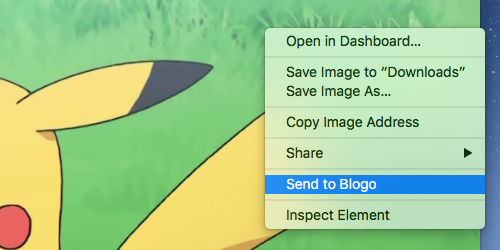
Edit Images
One of the best features of Blogo is the ability to edit your images without leaving the app, it will certainly save you time!
Once you've added the image the editor will automatically appear, or you can just double-click on it.
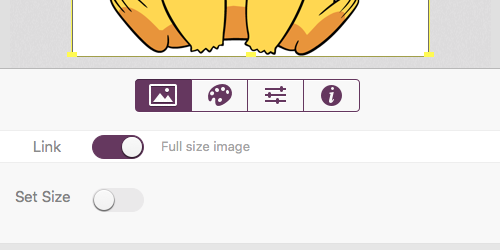
You can use the image editor to do a lot of things:
- Add a Link (By default it links to the full size image).
- Set a custom size.
- Crop the image.
- Set it as the Featured Image
- Apply a Filter
- Alter the images brightness, contrast, and colour temperature.
- Add a Caption
- Set the Tooltip and Alt text.
So everything's right at your fingertips!


0 Comments